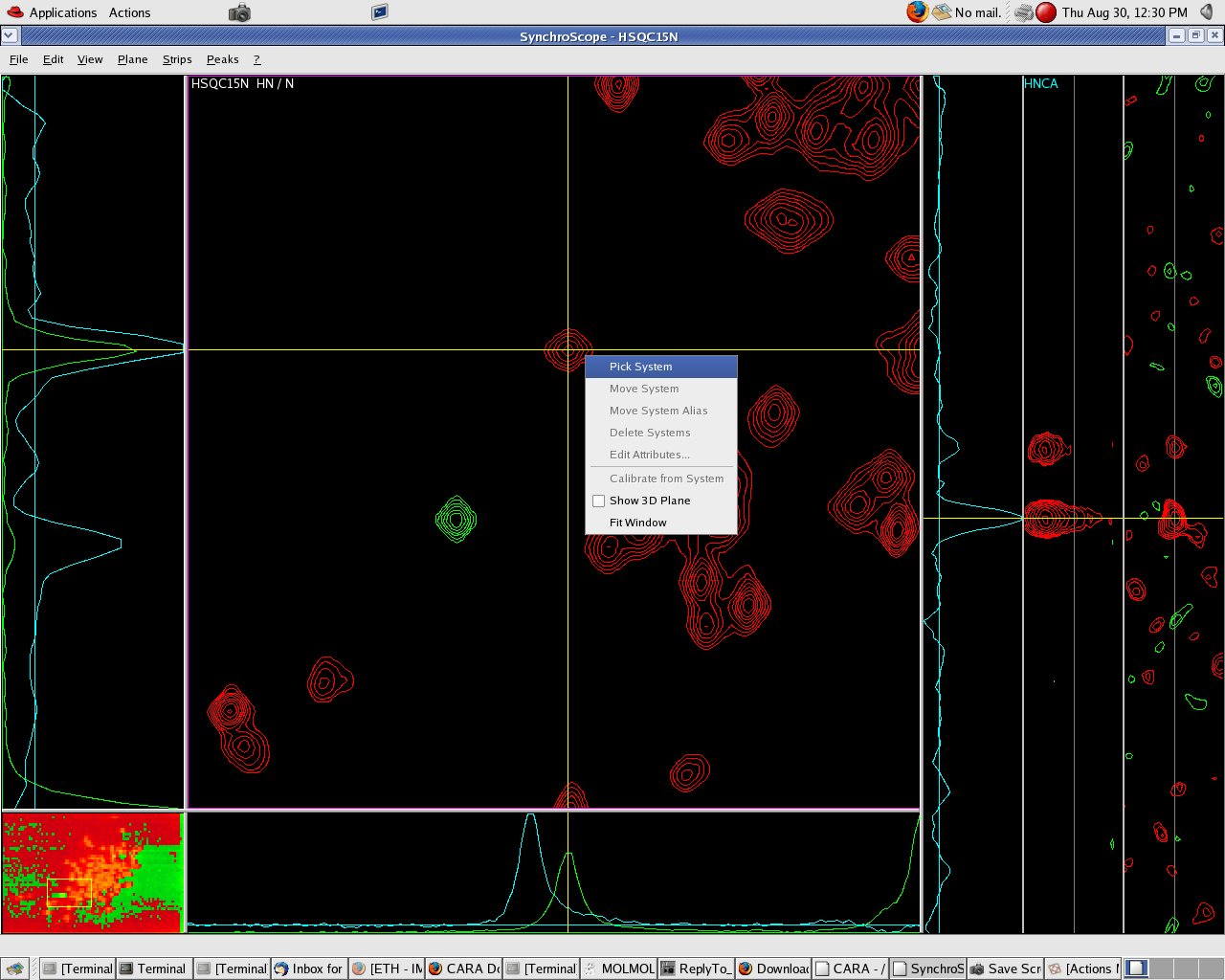Edit detail for PickSystem revision 1 of 1
| 1 | ||
|
Editor: damberger
Time: 2007/08/31 16:18:28 GMT+0 |
||
| Note: | ||
changed: - The command pick system, creates a new system at the current cursor position in the plane. Two new spins are created whose AtomType is taken from the AtomType of the two dimensions of the spectrum displayed in the plane. E.g. if a ![15N,1H]-HSQC is displayed in the plane, a new system will be created containing two spins: H spin with shift of horizontal CrossHair position and N spin with shift of the vertical CrossHair position. If you are using SynchroScope, the spins will be given the UniqueKey labels of the corresponding "SpectrumTypes":CreateSpectrumType dimensions. (E.g. "HN" and "N" for the HSQC15N SpectrumType). If PickSystem is executed in PolyScope or HomoScope, a "dialog will appear":PickLabel asking the user to specify the labels of the spin(s). Three ways to execute Pick System 1. Context menu: Right-Click in the plane and select "Pick System" from the context menu. 2. Shortcut: Type the short cut "py". 3. Plane menu-Pick System Back to SynchroScope, PolyScope, HomoScope, "Tutorials":Tutorials Screenshot of the context menu, <img src="SynchScopePickSystem.jpeg" /><br>
The command pick system, creates a new system at the current cursor position in the plane. Two new spins are created whose AtomType is taken from the AtomType of the two dimensions of the spectrum displayed in the plane.
E.g. if a [15N,1H]-HSQC is displayed in the plane, a new system will be created containing two spins: H spin with shift of horizontal CrossHair position and N spin with shift of the vertical CrossHair position. If you are using SynchroScope, the spins will be given the UniqueKey labels of the corresponding SpectrumTypes dimensions. (E.g. "HN" and "N" for the HSQC15N SpectrumType). If PickSystem is executed in PolyScope or HomoScope, a dialog will appear asking the user to specify the labels of the spin(s).
Three ways to execute Pick System
- Context menu: Right-Click in the plane and select "Pick System" from the context menu.
- Shortcut: Type the short cut "py".
- Plane menu-Pick System
Back to SynchroScope, PolyScope, HomoScope, Tutorials
Screenshot of the context menu,